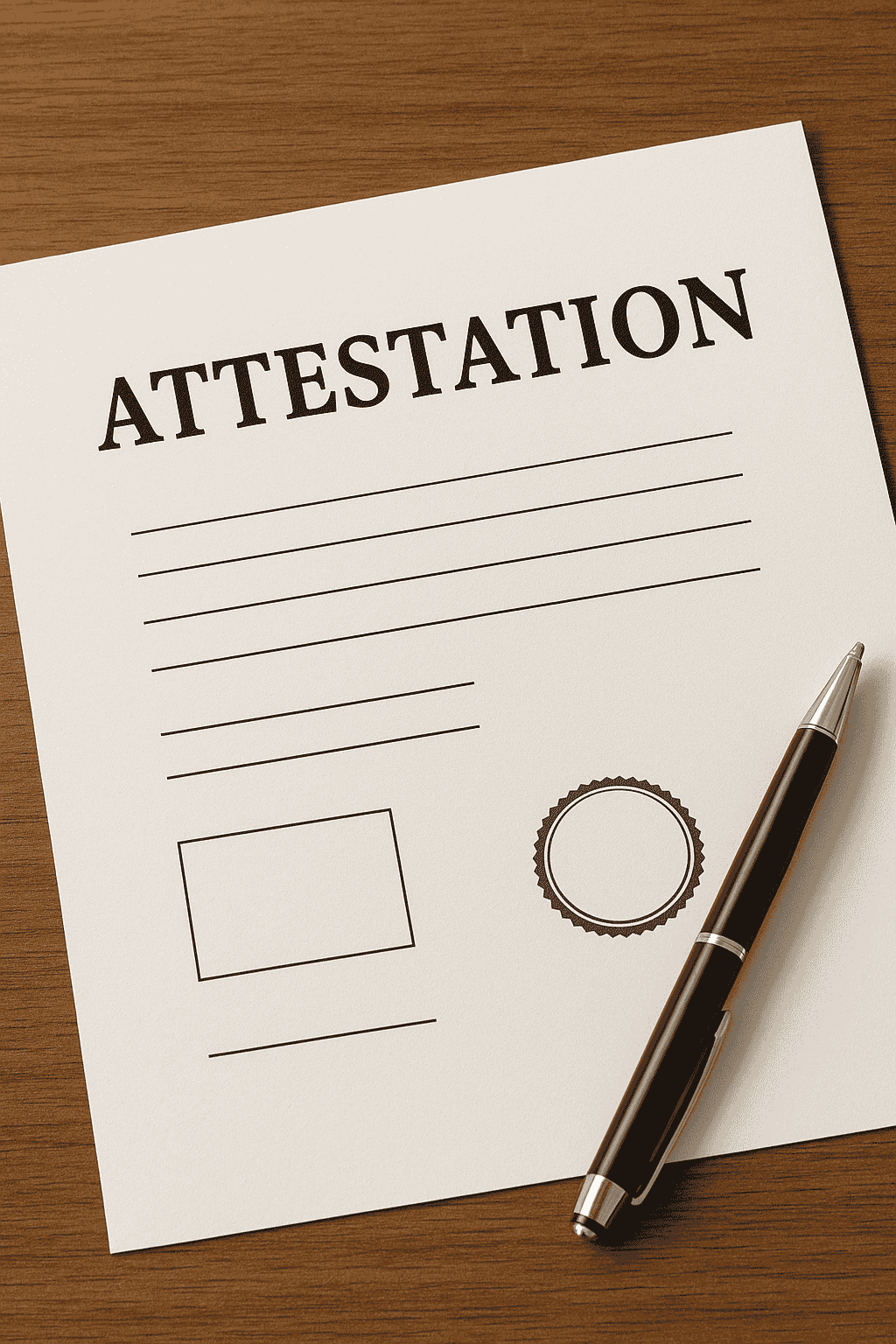Are your Google Shopping campaigns not delivering the results you expect? The secret often lies in how you manage Google Shopping feed. Your product feed is the foundation of all your Shopping ads. It’s the data source that tells Google everything about your products, from titles and prices to descriptions and availability. When you manage it effectively, your listings become more relevant, visible, and profitable.
In this guide, we’ll explain how to manage Google Shopping feed efficiently so you can boost ad performance, increase clicks, and drive more sales for your online store.
Short Intro
To improve your Shopping campaign results, you need to manage Google Shopping feed with precision. Keep your data clean, accurate, and regularly updated. Optimize titles, descriptions, and images for relevance. Monitor performance metrics in Google Merchant Center and fix errors promptly. Consistent management ensures better visibility, higher conversions, and reduced wasted ad spend.
Understanding the Google Shopping Feed
Before learning how to manage Google Shopping feed, it’s essential to understand what it is. The Google Shopping feed is a structured file that contains details about your products—like their title, description, price, brand, availability, and image links. Google uses this information to display your products in relevant search results.
If your feed data is incomplete, outdated, or inaccurate, Google might show your products less frequently or even reject some listings. Effective management ensures that your data aligns perfectly with Google’s standards and search algorithms.
Why Managing Your Google Shopping Feed Matters
The quality of your Shopping feed determines the success of your ads. When you manage Google Shopping feed properly, you:
- Improve product visibility across Shopping results
- Reduce ad disapprovals or errors in Merchant Center
- Boost click-through and conversion rates
- Ensure shoppers see accurate, up-to-date product information
- Enhance your overall ROI from Google Ads
Simply put, a well-managed feed means more exposure, better targeting, and increased sales.
Step-by-Step Guide to Manage Google Shopping Feed
Step 1 Keep Product Information Accurate and Updated
The first and most crucial step to effectively manage Google Shopping feed is to maintain up-to-date and accurate data. Google regularly checks your product information against your website. If there are mismatches in price or stock availability, your listings may be disapproved.
Make sure to:
- Update prices and inventory daily
- Ensure shipping costs and taxes are accurate
- Sync data automatically using a feed management tool
Automation helps you maintain consistency and eliminates manual errors that could harm your performance.
Step 2 Optimize Product Titles
Your product titles directly influence how often your ads appear. Optimized titles make it easier for Google to understand what you’re selling.
When creating titles:
- Start with the brand name
- Include key attributes like color, size, and type
- Use relevant keywords naturally
For instance, instead of “Men’s Jacket,” use “Adidas Men’s Windproof Running Jacket Black Size M.” This makes your listing specific and more appealing to both Google and users.
Step 3 Enhance Product Descriptions
A well-written product description adds context and improves your ranking in Shopping results. Describe your product clearly, include benefits, and naturally integrate related search terms.
When managing your feed, ensure descriptions are:
- Detailed and unique
- Written for your target audience
- Free from unnecessary filler words
The better your descriptions, the easier it is for Google to match your products with shopper intent.
Step 4 Use High-Quality Product Images
Images play a vital role in Shopping ads because they’re the first thing users notice. Make sure every product image follows Google’s quality requirements.
To optimize images:
- Use high-resolution, clear photos
- Avoid promotional text, watermarks, or logos
- Use white or light backgrounds
- Show the product from different angles
Good visuals increase click-through rates and build customer trust.
Step 5 Organize Your Feed with Custom Labels
Custom labels allow you to segment products into specific groups within Google Ads. You can categorize products based on performance, seasonality, or profit margins.
Examples of useful custom labels include:
- “Best Sellers”
- “High Margin”
- “Clearance”
- “Holiday Offers”
By doing this, you can set different bids for each group and optimize your ad spend more strategically.
Step 6 Maintain Category Accuracy
Google uses categories to understand and rank your products. Assigning the most specific category helps your listings show up in relevant searches.
Instead of choosing a broad category like “Clothing,” use something detailed like “Clothing > Men’s Clothing > Jackets > Running Jackets.”
Accurate categorization enhances visibility and improves ad targeting.
Step 7 Monitor Feed Errors and Warnings
Regularly review your Google Merchant Center for any feed errors or warnings. These alerts indicate issues such as missing attributes, incorrect pricing, or policy violations.
Fixing errors promptly ensures your products remain active and eligible for display. Make checking your Merchant Center diagnostics a routine part of how you manage Google Shopping feed effectively.
Step 8 Leverage Supplemental Feeds
Supplemental feeds allow you to enhance your main feed without replacing it. You can use them to add missing details, update promotions, or improve product titles.
For instance, if you want to add seasonal discounts or limited-time offers, a supplemental feed is the easiest and fastest way to update information without disrupting your main feed structure.
Step 9 Track and Analyze Performance
Managing your Shopping feed effectively also involves performance analysis. Monitor your data in Google Ads and Google Merchant Center to identify what’s working and what isn’t.
Focus on metrics like:
- Impressions and clicks
- Click-through rate (CTR)
- Conversion rate
- Cost per acquisition (CPA)
- Return on ad spend (ROAS)
If certain products perform poorly, review their data quality, titles, and images. Small improvements can lead to significant results.
Step 10 Automate Feed Management
Automation simplifies feed management and ensures real-time accuracy. Tools like Wixpa Feed, EasyFeed, or Simprosys can automatically sync your product data from Shopify or WooCommerce to Google Merchant Center.
These tools help:
- Avoid manual errors
- Schedule automatic updates
- Optimize data using smart rules
- Monitor performance metrics efficiently
Automation saves time and ensures your feed always meets Google’s evolving requirements.
Step 11 Add Product Identifiers
Include unique identifiers such as GTINs, MPNs, and brand names for each product. These help Google verify authenticity and improve visibility. Products with valid GTINs are more likely to appear in relevant Shopping searches.
Step 12 Keep Prices Competitive
Even the best-managed feed won’t perform well if your prices are too high. Track your competitors and adjust your pricing strategy accordingly. Google Shopping often favors listings that offer competitive prices with good reviews and accurate delivery information.
Step 13 Optimize for Mobile Users
A large percentage of Google Shopping traffic comes from mobile devices. Make sure your product images, titles, and descriptions look great on smaller screens. Test your ads on mobile to ensure they display correctly and encourage conversions.
Step 14 Review Feed Quality Regularly
Feed optimization isn’t a one-time task—it’s an ongoing process. Review your feed weekly or bi-weekly to remove inactive products, add new items, and refine underperforming listings.
This proactive approach ensures your ads remain relevant and effective, even as your product catalog evolves.
Common Mistakes to Avoid
When you manage Google Shopping feed, avoid these common errors:
- Using vague titles or duplicate descriptions
- Missing GTINs or product identifiers
- Uploading low-quality images
- Ignoring Merchant Center warnings
- Failing to update out-of-stock products
Each of these mistakes can reduce your feed quality score and impact campaign visibility.
Benefits of Effective Feed Management
When you manage Google Shopping feed correctly, you gain:
- Improved ad visibility and targeting accuracy
- Higher click-through and conversion rates
- Fewer feed disapprovals and errors
- More efficient ad budget usage
- Increased overall sales and ROI
A clean, optimized, and regularly updated feed is the foundation of long-term eCommerce success.
Final Thoughts
Learning to manage Google Shopping feed effectively is essential for any eCommerce business aiming for growth. An optimized feed not only helps Google display your products accurately but also improves user experience and increases sales potential.
By staying consistent with updates, analyzing performance, and using automation tools, you can maintain a high-quality feed that drives better results and helps your business thrive in a competitive market.
FAQs
Why is it important to manage a Google Shopping feed?
Managing your feed ensures your product data stays accurate, improving ad performance and reducing disapprovals.
How often should I update my Shopping feed?
Ideally, update your feed daily or use an automated tool for real-time syncing.
Can I manage multiple feeds at once?
Yes, you can manage multiple feeds in Google Merchant Center, especially if you sell in different countries or currencies.
What is the best tool to manage Google Shopping feed?
Tools like Wixpa Feed, EasyFeed, and Simprosys make it easy to automate updates, fix errors, and optimize feed performance efficiently.